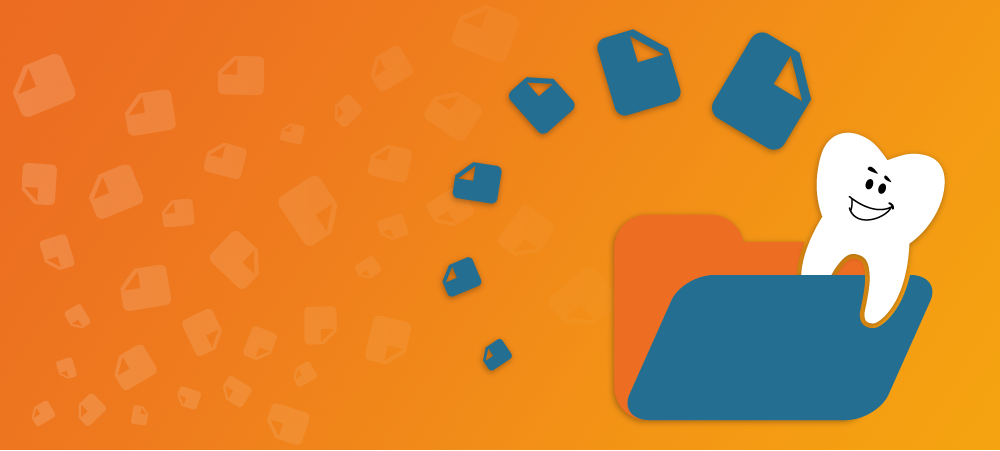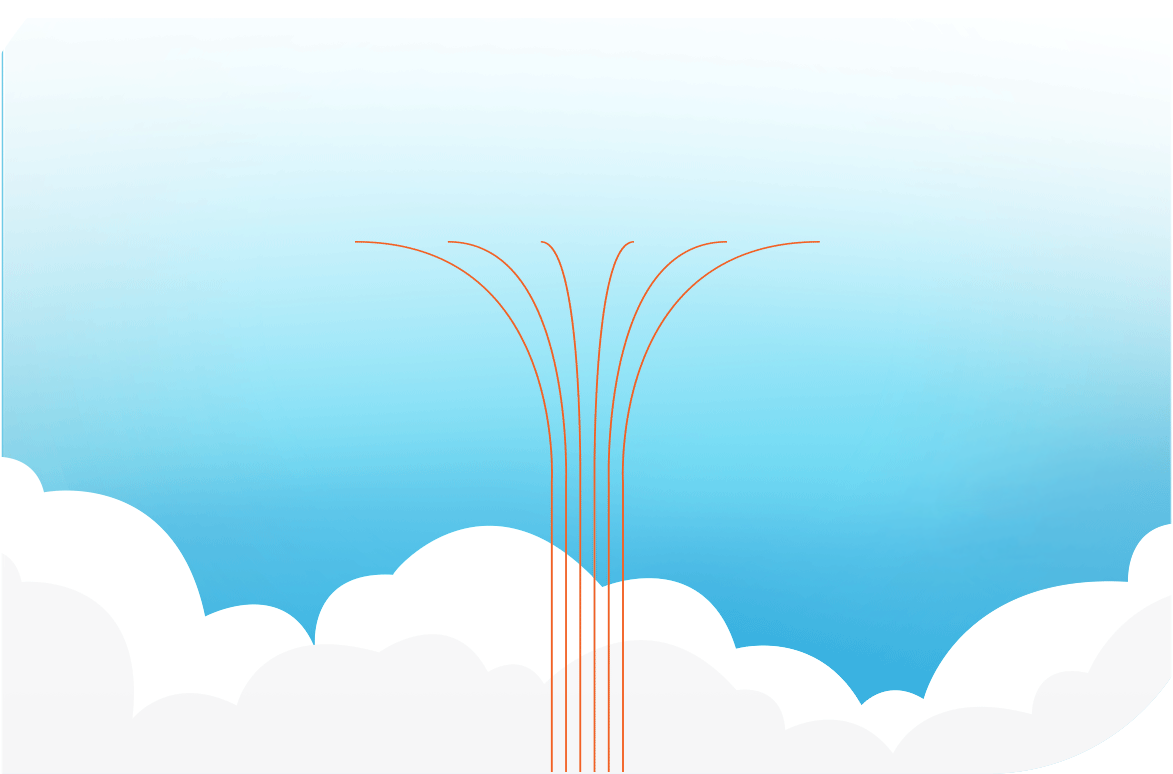Sometimes, I look at all of the papers on my desk and mentally prepare myself for the game of Three-card Monte that follows, as I look for a single piece of paper in that haystack of a mess. If only I had a proper folder system with which to establish a foothold on this combination of cluttered chaos!
But I digress…
Similar to my experience above, many professionals have felt the overbearing pain of keeping track of patient files. How are patient account records organized? And can Curve Dental help? At Curve Dental we understand your need to keep patient files organized and categorized in whatever structure works best for your office. With that in mind, we redesigned our file system to include the ability to define a folder structure. Just like Google Drive, Dropbox, One Drive, and your other favorite cloud-based storage systems, you can now create your own tree folder structure for storage of your patients’ files. With the new folder system you can now organize your files in any way that makes sense for your practice!
We realize that you may want to organize your patient documents consistently in every patient record. Going through each patient and adding the same folders would be a big waste of time so we included the ability to specify “Default folders.” Default folders are set in the Administration section of Curve Hero and they appear on each patient, ready for use. This way you can make sure that each patient (existing and new) can have a folder for Health History, or Consent Forms, or any other category you want!
How It Works
When you first enter your new Files and Letters section, you will see all of your currently selected patient’s files on display in front of you. Pressing the “New” button in the upper left, allows you to create a new folder, or upload a file in the currently selected folder. We have also kept the ability to create letters through this section and that option resides there as well.
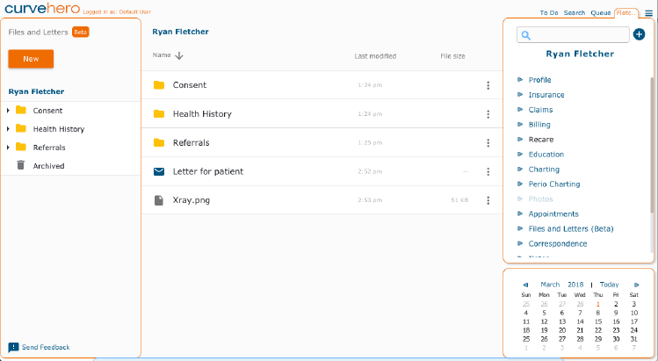
- You will now see a completely rebuilt Files and Letters section, built to support folders.
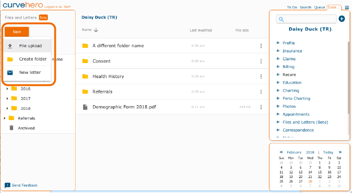
- Upload files and create new folders or letters.
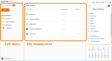
Once you have uploaded your files and organized them how you want, you can also download, rename, archive, or look at the properties of a file. Similar actions are available to folders as well, except for downloading.
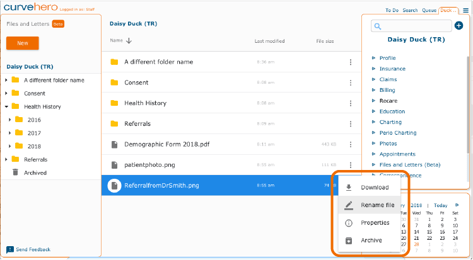
- Access the context menu of a file or folder for related actions.
Move Files and Folders in Bulk With Multi-Select
It's easy to move files with the ability to multi-select files and folders and drag them where you would like to place them. You can drag and drop selections within folders or even over to the tree view on the left side.
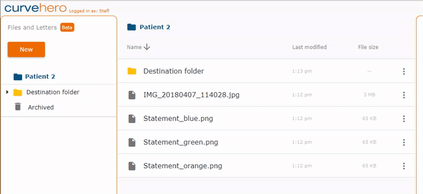
- Moving files and folders is made easy with multi-select.
Ensure Consistency with Default folders
Now, if you have common folders in mind that you would like to see on all patients, we don’t expect you to go through each patient and add these folder individually. You can access a new section in the Administration area called ‘File Management’ where you can create a global folder that will appear on all patients to make your organization more efficient and consistent. Each patient will have their own folder matching the "Default Folders" that you create.
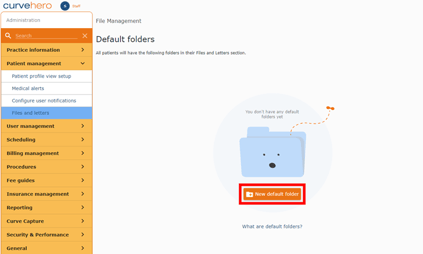
- Create and modify folders that show up on all patients.
.png?width=439&name=CDFFL%20-%2012A%20-%20Files%20and%20Letters%20Module%20(750).png)
- Default folders are visually indicated in the folder system.
Archiving Folders and Files
If you feel the need to remove a file or folder from the current file system, you may archive it under the context menu. If you need to recover an archived file, that option is also available.
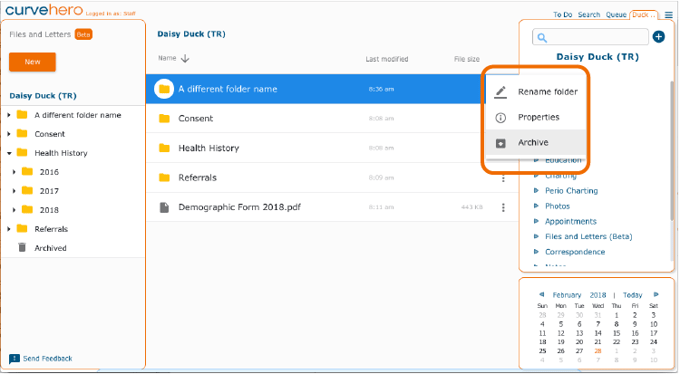
- Once you have archived a file or folder, simply select Unarchive in its context menu to return it to active duty.
It's with excitement that we bring you this highly requested feature to Curve Hero!
Enjoy!